Getting started with custom scripts
This guide introduces custom scripting, which enable you to add additional functionality to Elfsquad.
Step 1: Create a custom script
From the Integrations page select Scripts and click the '+'-button to add a new script. In this example we name the script 'Export Excel'.
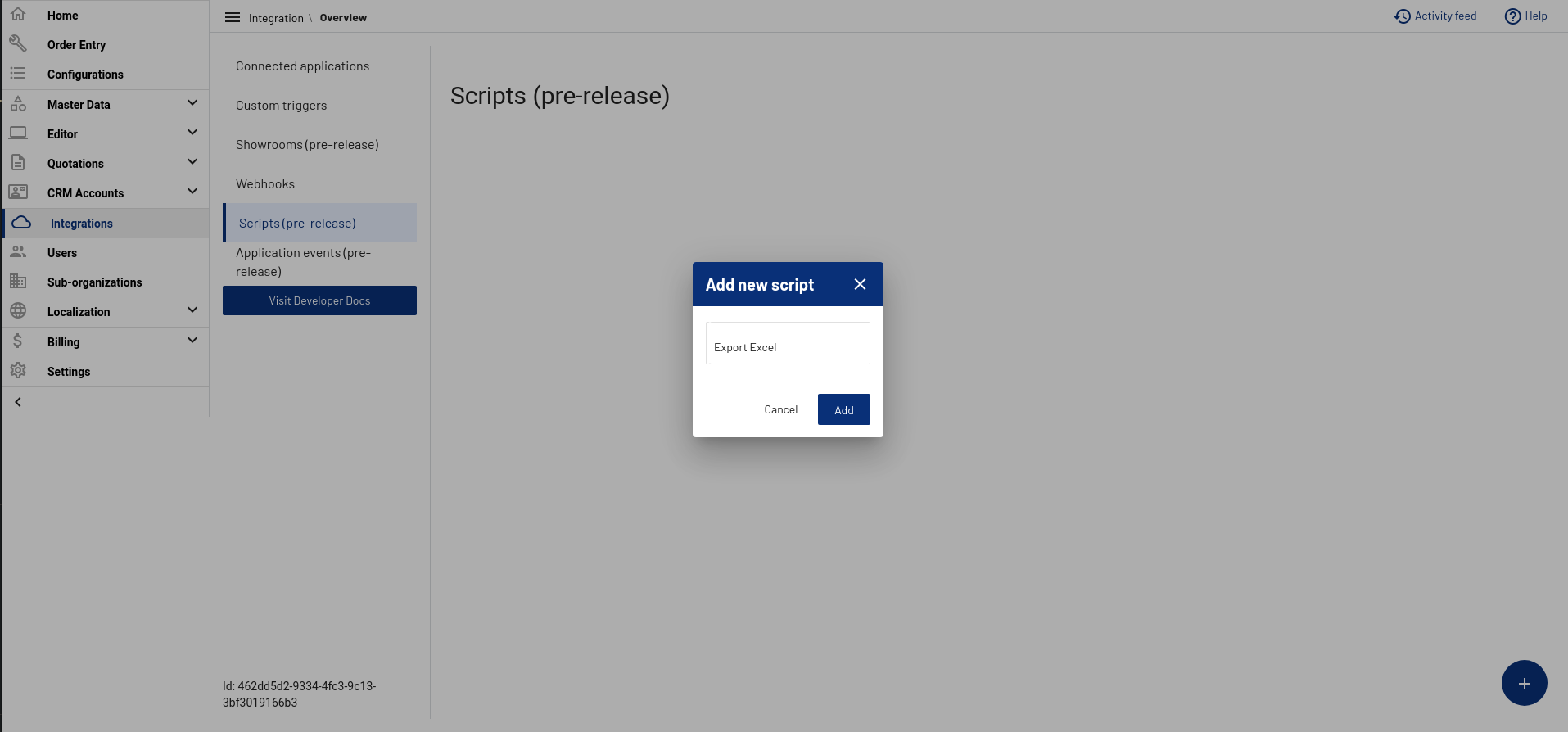
Step 2: Edit the script
Click the pen button to enter the editing mode for your newly created script.
For now, let's add a sample script, and press Save:
console.log('Hello, Elfsquad!');
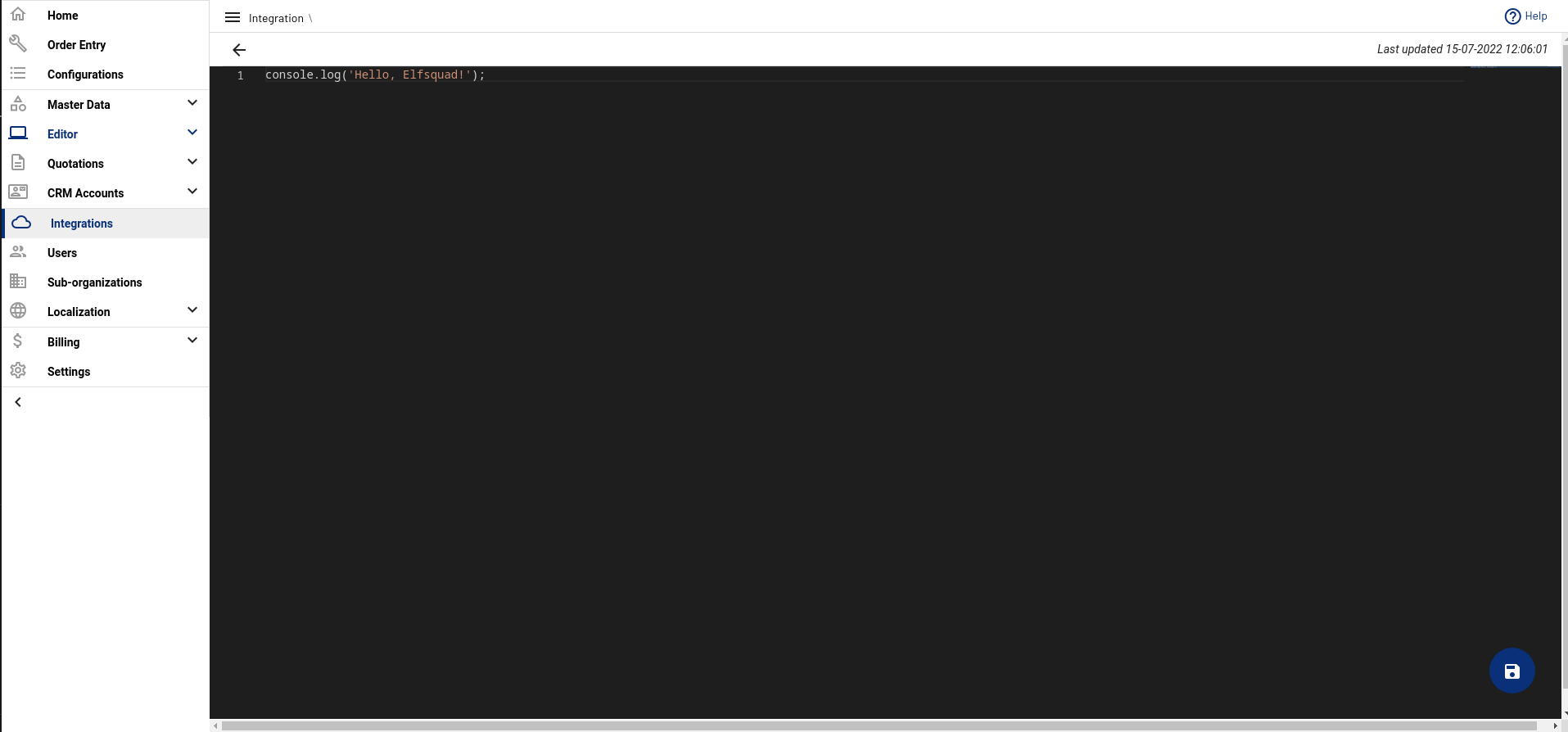
Step 3: Create a custom trigger
Now we want to execute this script on the quotation page when a custom button is clicked. To do this, we first need to create a custom trigger.
Navigate to the Integrations -> Custom triggers page and click the '+'-button.
Enter the following values, and click Save:
- Identifier: quotation.export
- Name: Export Excel
- Position: Quotation
- Button text: Export Excel
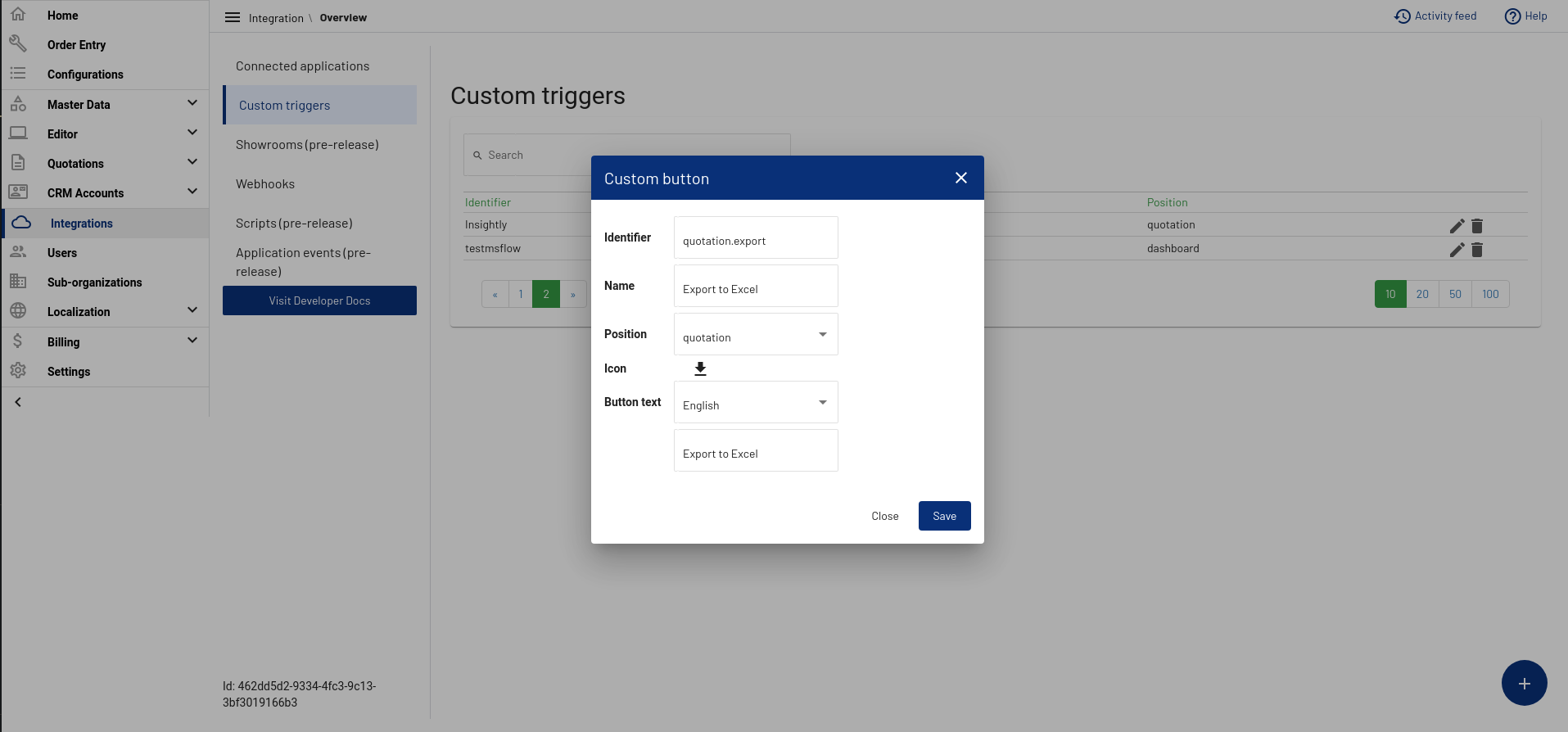
Step 4: Add trigger to custom script
Now that we have created the custom script and a custom trigger, we can tell the custom script to activate whenever the newly created custom trigger is pressed.
Navigate to the Integrations -> Scripts page.
Click on the created custom script and assign the custom.quotation.export trigger.
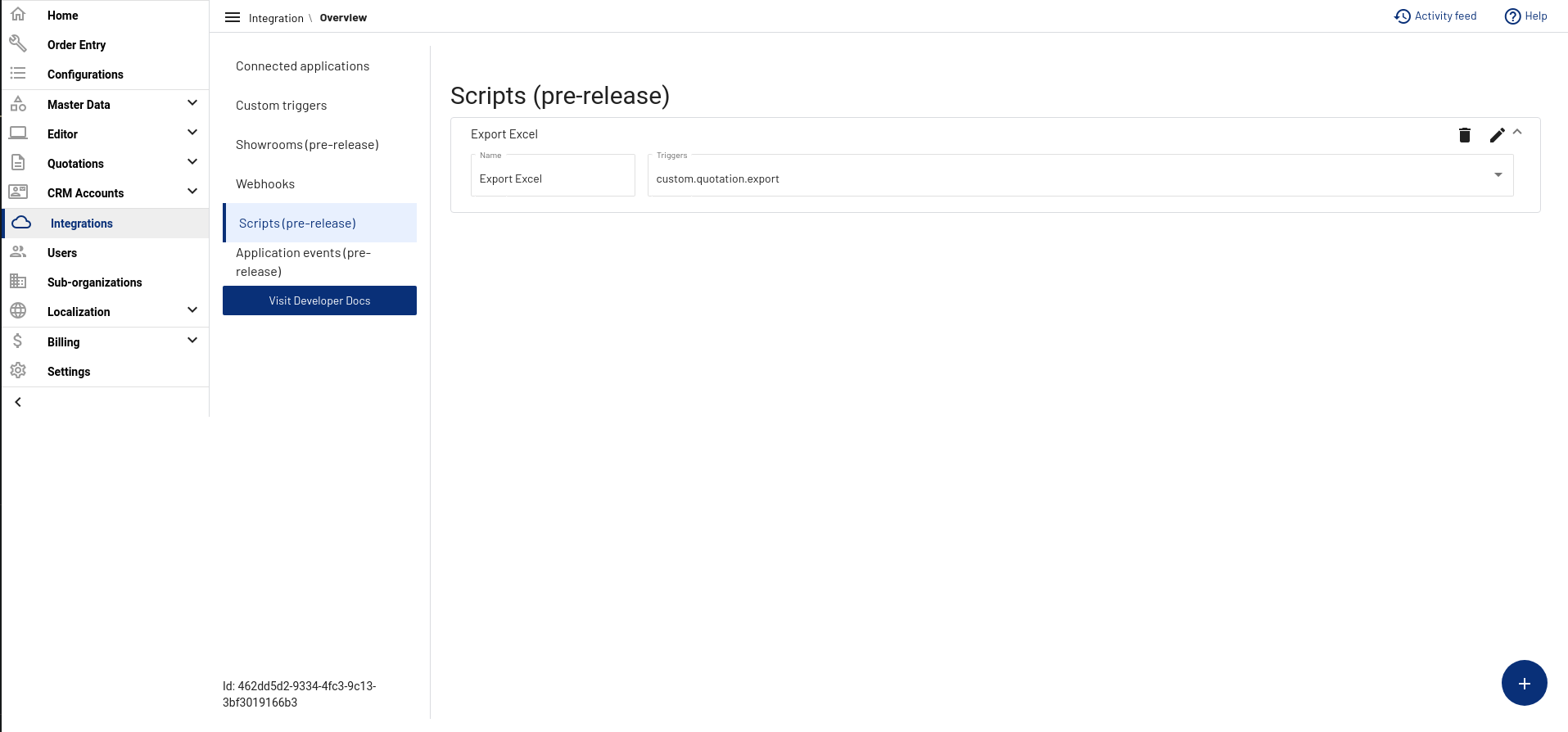
Step 5: Execute the script
We can now actually execute the script from a quotation edit page.
Navigate to a existing quotation and open the developer tools of your browser (F12).
Click the Export to Excel button in the top of the screen and notice how the 'Hello, Elfsquad!' message is the displayed in your browser's console output.
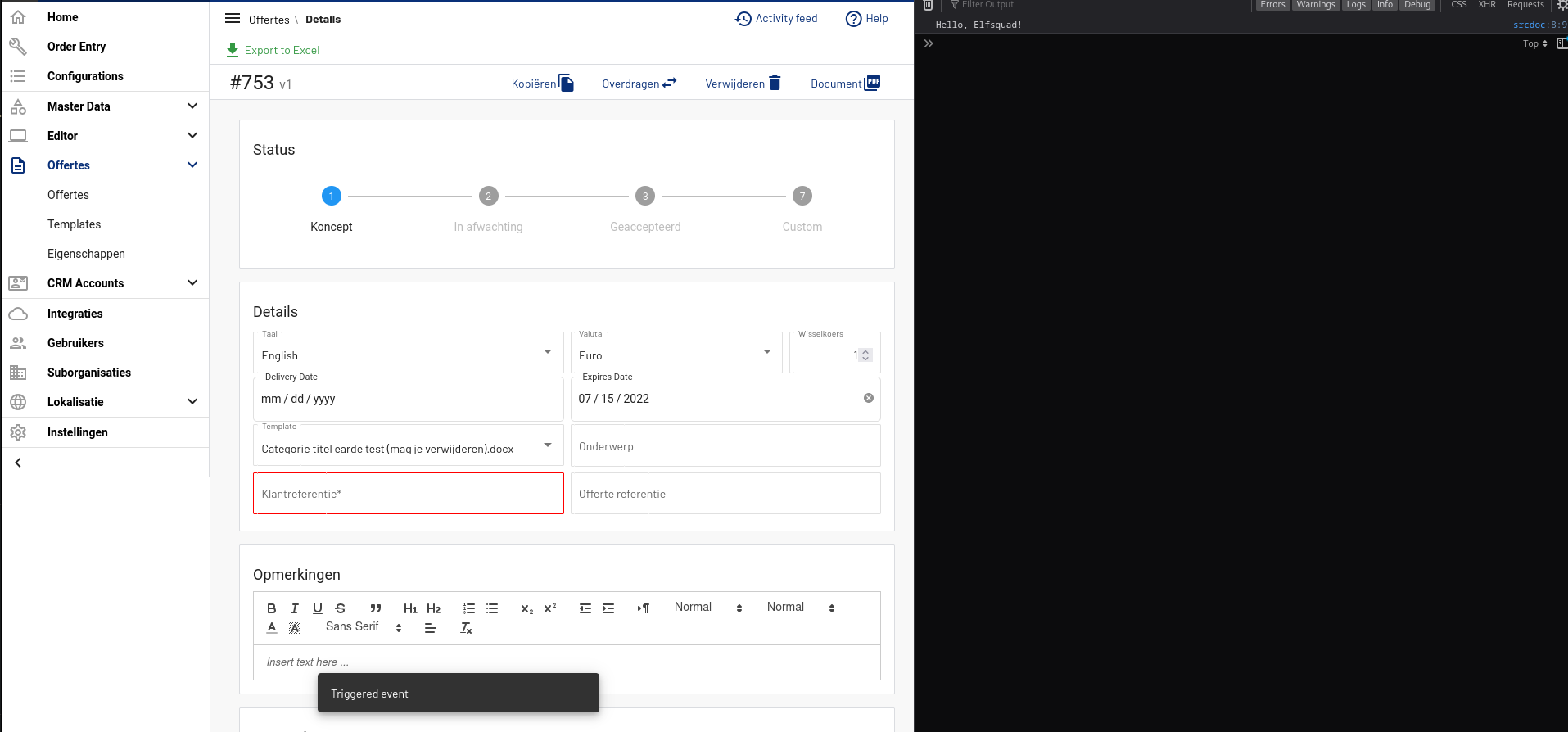
Step 6: Try out different scripts
Now that we have gone through all the steps of creating and executing a custom script, you can try out one of the sample scripts that can be found in the examples page.